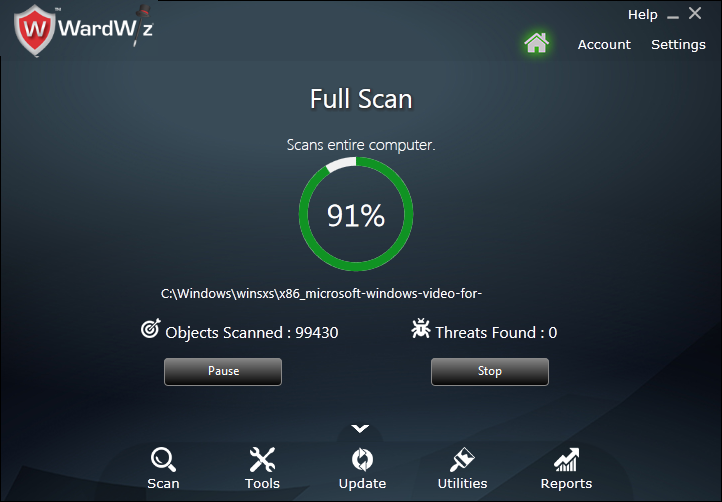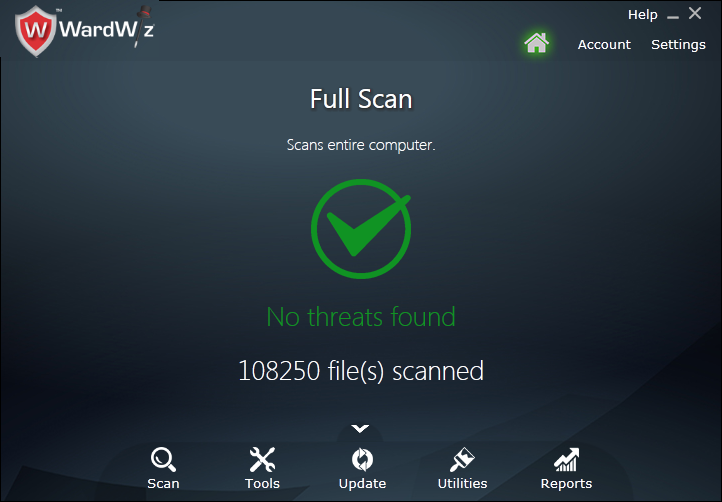Full Scan command scans all files present on the computer to maximize the security of your computer system.
1. To perform the Full Scan, on Home screen, in ribbon menus, click  Scan >
Scan >  Full Scan.
Full Scan.
2. The Full Scanning starts on the Full Scan Process Window.
Figure 40 : Full Scan Process Window
3. Click Pause to stop the Scanning process for some time.
4. Click Resume to continue the full scanning process.
5. Click Stop to end the Scanning process.
Figure 41 : Full Scanning Process Completion Window
9. The WardWiz detects , quarantine and treat the suspicious or malicious file as per instruction set within scan settings.
Click to set the Scan Settings.
10. If the infected file is important, then you can recover it from the quarantine area using recover tool.
Click to see the File Recovery Process.