Home |
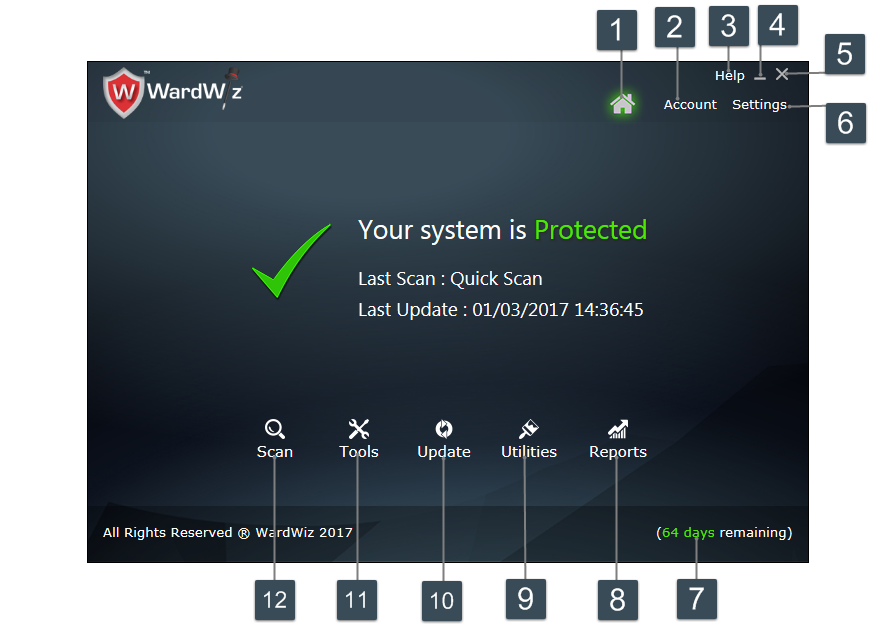
|
No.
|
Icon
|
Description
|
|
1.
|
|
Home Button : Click to open the Home screen of WardWiz
|
|
2.
|
|
Account Button : Click to check your WardWiz Product Information
|
|
3.
|
|
Help : Click to access guidance topics, you can select help format of your choice
|
|
4.
|
|
Minimize: Click to hide window
|
|
5.
|
|
Close: click Close to stop all operations
|
|
6.
|
|
Settings Button : Click to personalize WardWiz settings
|
|
7.
|
|
Days Remaining Display : The count down display shows the validity period of the WardWiz
|
|
8.
|
|
Reports : Click to get the detailed and all types of scanning report in one screen
|
|
9.
|
|
Utilities : Click to access Utilities consisting Temporary File Cleaner, USB Vaccination and Temporary File Cleaner
|
|
10.
|
|
Update Menu : Click to update your WardWiz
|
|
11.
|
|
Tools Menu : Click to open the WardWiz Tools
|
|
12.
|
|
Scan Menu : Click to check WardWiz scanning options
|