Offline Product Update
The users who want to update Wardwiz version manually can download the updates by login on http://www.wardwiz.in/product-updates
Choose your WardWiz version type and download the product update file.
To download the Database updates apply the procedure given below:
Applying offline patches
1. Check System OS version. It is 32bit/ 64bit
2. Check your product edition. It is WardWiz Basic
3. Download 32bit/ 64bit offline patch for WardWiz Basic
4. Double click to Run that .exe
5. Click on finish button to complete the setup
Offline Updation Process:
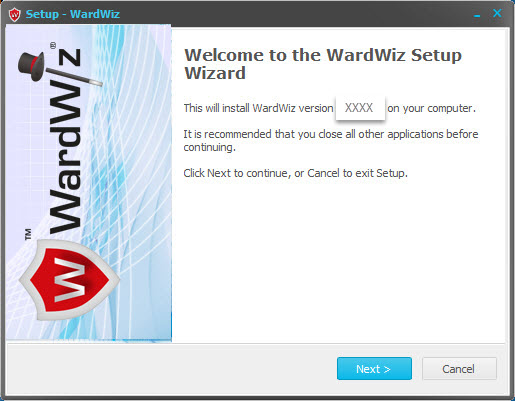
Figure 71 : Welcome to WardWiz Setup Wizard
1. Click Next, the End User License Agreement screen appears.
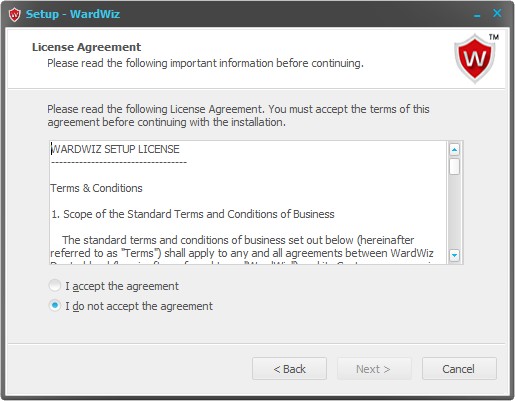
Figure 72 : End User License Agreement Screen
2. Select I accept the agreement Radio button to continue the installation process.
3. Click Next, Select additional tasks screen appears.
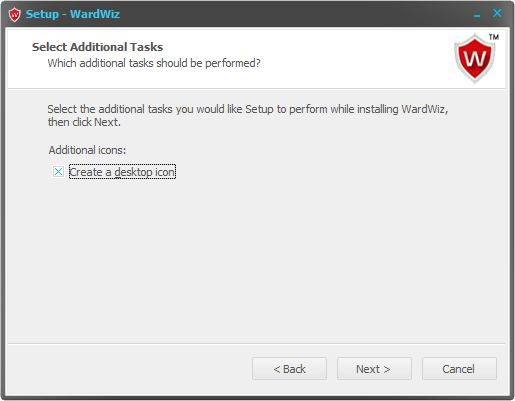
Figure 73 : Select Additional Tasks
4. Mark the Create a desktop Icon Checkbox to create WardWiz icon on your desktop.
5. Click Next, The Ready to Install screen appears.
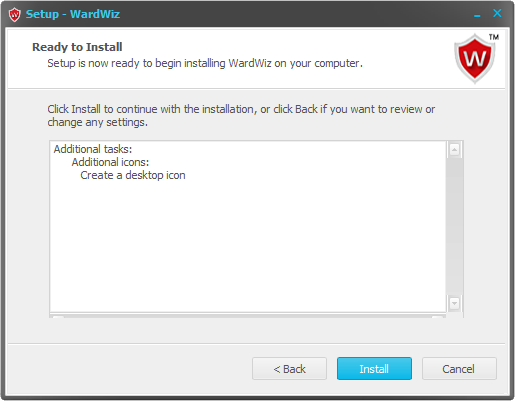
Figure 74 : Ready to Install
6. Click Install to begin the installation process.
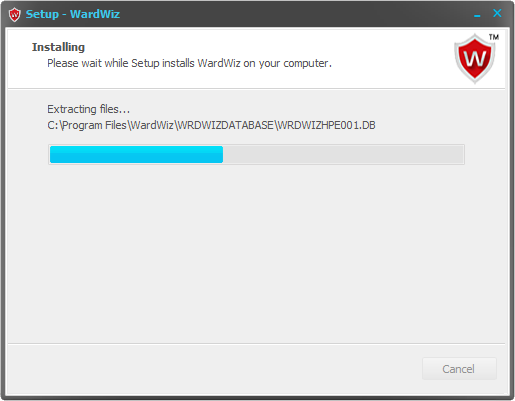
Figure 75 : Installation Process
7. Let the installation process complete, The Wizard notifies you once the installation process complete.
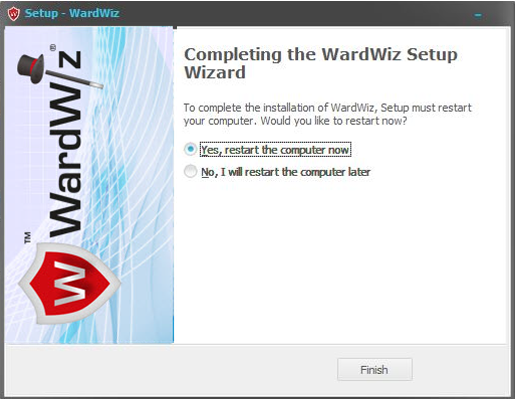
Figure 76 : WardWiz Setup Wizard Complete
8. Select Yes, restart the computer now radio button, it will restart your computer after finishing with the updation process.
9. Click Finish, the WardWiz is successfully updated on your computer system.
|
Note : The system restart requires, when the Product update process ends.
|