Quick Scan |
Quick Scan scans the system files, windows running processes and the essential files from the Operating System partition.
1. To perform the Quick Scan, on Home screen, in ribbon menus, click  Scan >
Scan >  Quick Scan.
Quick Scan.
2. The Quick Scanning starts and the Process Window appears.
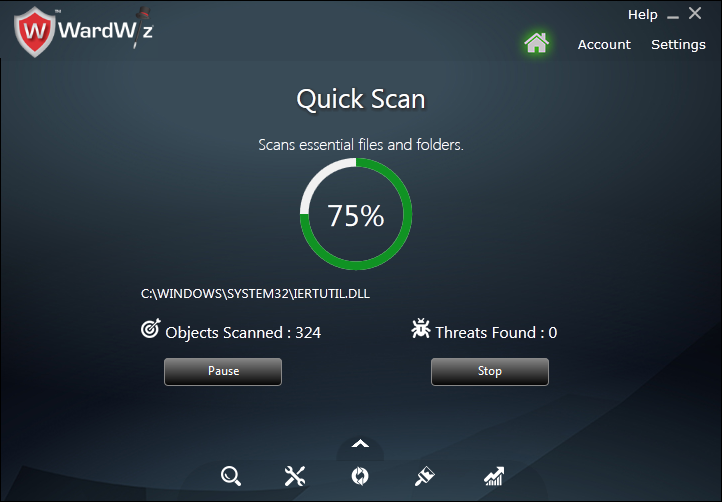
Figure 38 : Process Window
3. Click Pause to stop the process for some time.
4. Click Resume to continue the process.
5. Click Stop to end the process.
6. Number of scanned objects and detected threats count displays on process window.
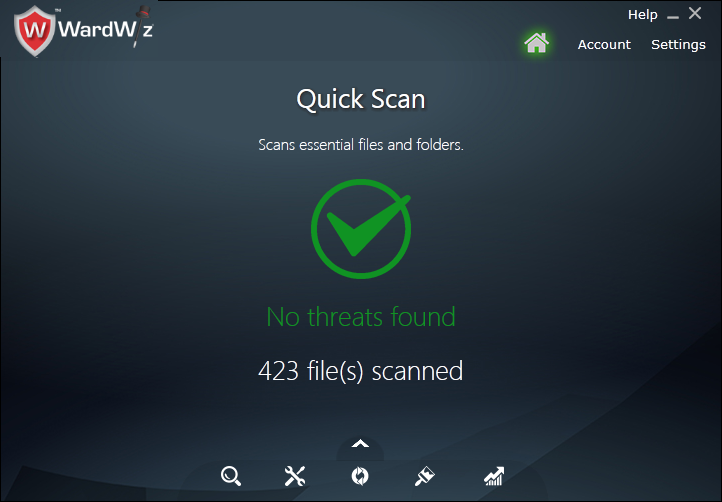
Figure 39 : Process Completion Window
7. The WardWiz detects , quarantine and treat the suspicious or malicious file as per instruction set with in scan settings
Click to set the Scan settings.
8. If the infected file is important, then you can recover it from the quarantine area using recover tool.
Click to see the File Recovery Process.
|
|