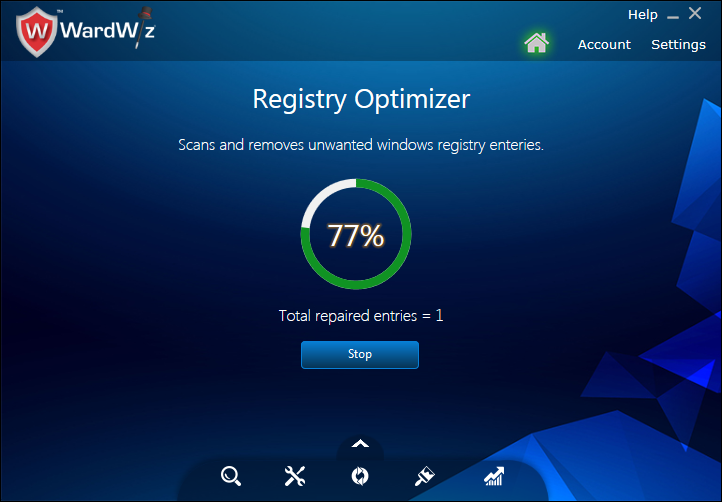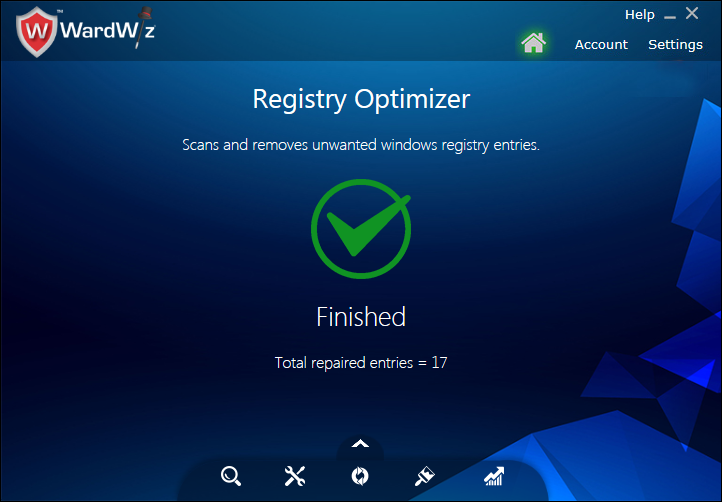Operating Registry Optimizer
Figure 62 : Registry Optimizer Window
To optimize your computer registry follow the following procedure:
1. On Home screen, in ribbon menus, click  Tools >
Tools >  click Registry Optimizer.
click Registry Optimizer.
2. The Registry Optimizer Window appears.
3. Mark the required field and Click Scan Now.
4. The scanning process starts.
Figure 63 : Registry Optimizer Scan Process Window
5. Click Stop to mute the Scanning process.
6. Click Resume to continue the scanning process.
7. The Registry Optimizer notifies you when the scanning and repair process ends.
Figure 64 : Registry Scan Completion Window
|
Note : The WardWiz has set the Registry Optimizer on default scan areas; The user can mark the manual checkbox from
selective areas. To select all options mark Select All checkbox on Registry Optimizer Window.
|