Update Settings
The Auto update settings allow and control the frequency of updates for the WardWiz UI. WardWiz automatically updates after every 3 hours to maintain itself at peak level.
Similarly, it allows you to update Product Version and Threat definition count in order to improve performance and its threats hunting capacity.
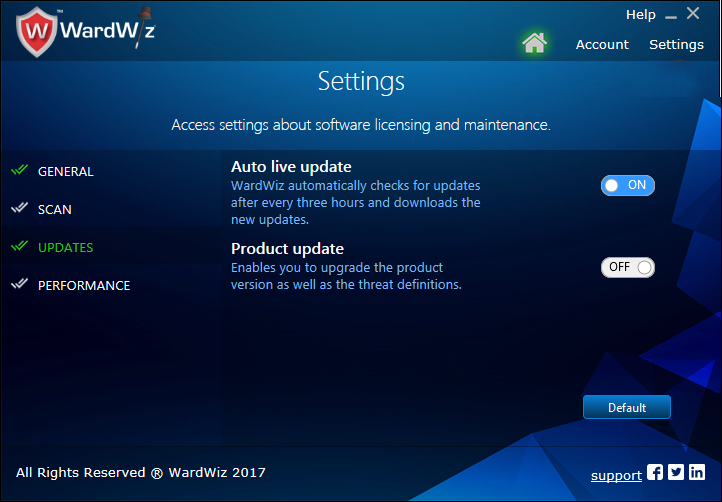
Figure 111 : WardWiz Update Settings Window
The buttons listed below are always ON by default:
1. Using Auto live update option:
-
In This setting, if you keep this button ON then WardWiz update downloads automatically.
-
After making Auto live update option OFF, WardWiz will stop Automatic upgradation process.
Turning it Off, affects efficiency of identifying newly launched invasive threats as resolution of newly launched threats is the sole purpose behind providing
Auto live update option.
-
If you choose to keep this button Off then you should follow WardWiz offline database updation process whenever you need to connect the Internet.However, it is always advisable to keep this button ON.
2. Using Product update option:
-
In This setting, if you keep this button ON then WardWiz automatically searches , downloads and upgrades to its latest version.
-
WardWiz skilled professionals spend each minute to improve your experience while using these Computer system essentials.
-
After making Product Update option OFF, WardWiz will stop automatic download and upgradation of WardWiz newer version.
turning it Off, you may lose newly made changes which are implemented with the sole intension of improving usability of product.
-
If you choose to keep this button Off then you need to Download WardWiz newer version from WardWiz website and should go through
WardWiz offline product updation process whenever needed. However, it is always advisable to keep this button ON.
|
Note: The Toggle button must be On to update WardWiz using any of the above feature, make
At the right bottom of the window click Support to contact WardWiz Support team.
|