Update WardWiz Database |
Updating Wardwiz Database version can be done with two methods.
-
Update WardWiz Database Version Online
-
Update WardWiz Database Version Offline( From a Local Folder)Note: Now you can upgrade your old WardWiz to newly released WardWiz 2017 Version, for Free!
Update Wardwiz Database Version Online
You can update WardWiz database version online using Update Window of WardWiz User Interface. Internet connection is required to get your WardWiz updated using this option. Follow the procedure given below to Update Wardwiz database version using internet connection.
1. If Installed database version is old then Update WardWiz link automatically appears at the right bottom of the WardWiz Home Window.
2. On WardWiz Home Window, at the right bottom of screen, click Update.
3.The update process starts automatically and Wardwiz Live Update Window starts its operation, The WardWiz latest threat definitions and product patch
required for database gets update.
|
Note : Make sure, WardWiz online update settings must On to follow online updation process from internet.
|
Updating WardWiz Database Version Offline
Alternative option to update database version is; Downloading the database file from the website and after coping it on your computer, running up that saved path through WardWiz User Interface. So that, you can update WardWiz without internet by just running the patch downloaded from our website.
Note: Now you can upgrade your old WardWiz to newly released WardWiz 2017 Version, for Free!
You can proceed with the following procedure:
1. Open the Wardwiz website http://www.wardwiz.in/product-updates , the WardWiz update page appears.
Check whether your WardWiz Database Version is updated if you are visiting this page first time.
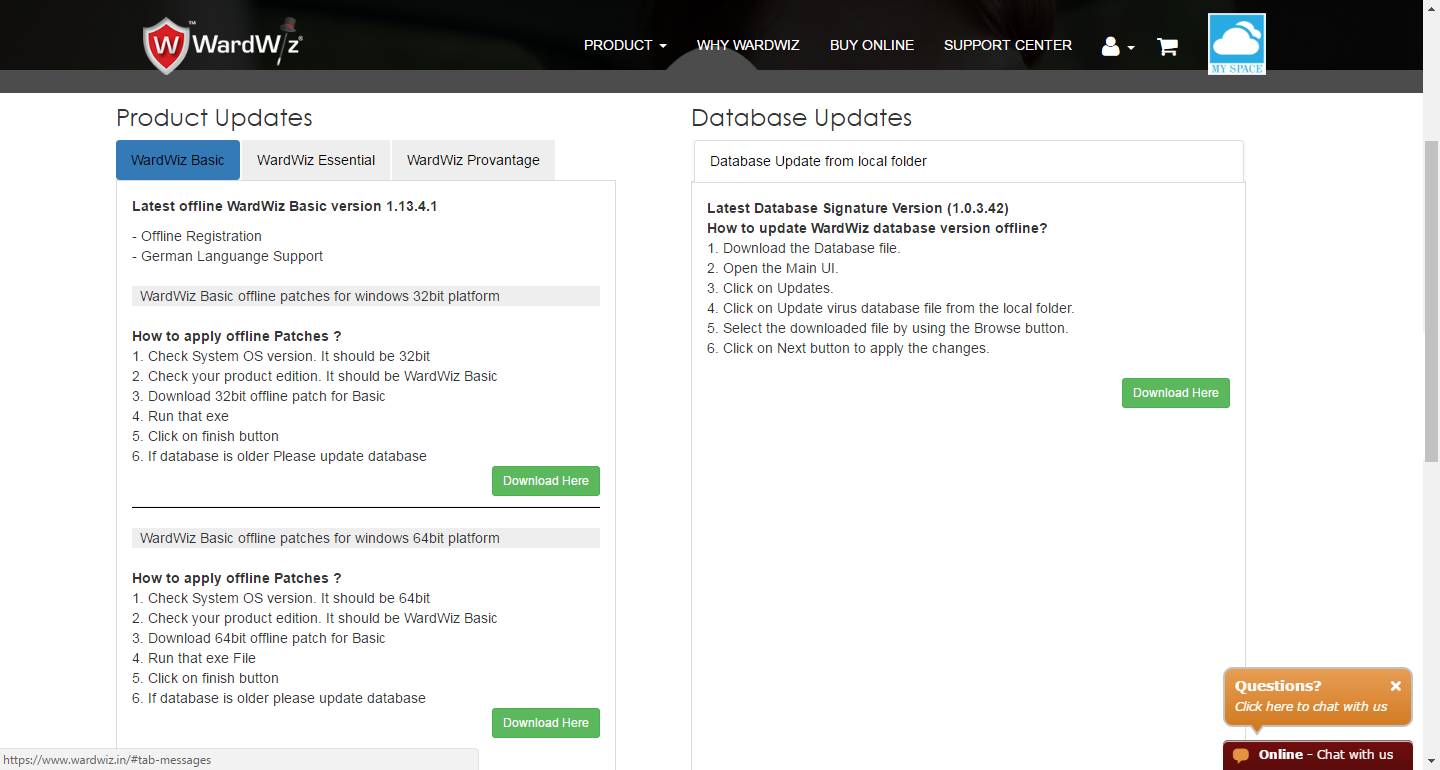
Figure 91 : WardWiz Update Webpage
2. On WardWiz Update Web page, on Database Update menu click Download Here the update file starts downloading.
3. On WardWiz Home, click Updates, Welcome to Wardwiz Window appears.
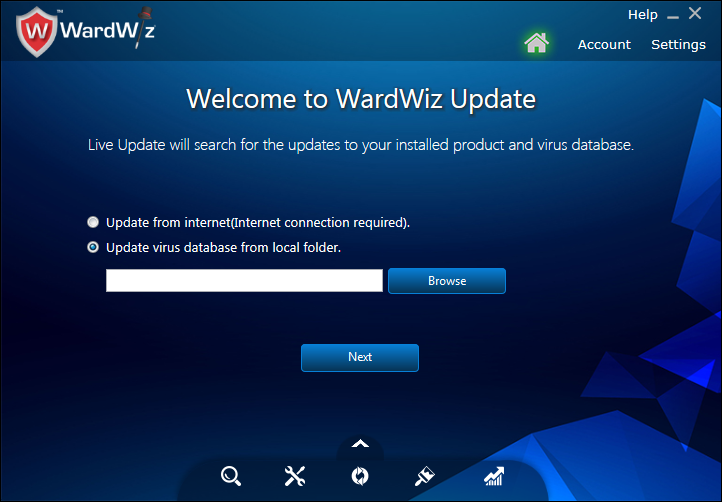
Figure 92 : Welcome to WardWiz Update Window
4. Once the download finish Select Update virus database from local folder radio button; Click Browse and show the path of downloaded .def file.
5. At the centre of Welcome to WardWiz Update Window click Next.
6. The Updation Process starts, WardWiz notifies you when the Updation Process ends.
|
Note : The system restart requires, when the Product update process ends.
|