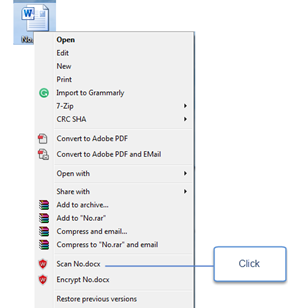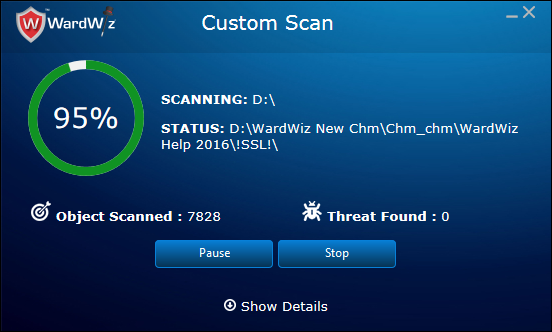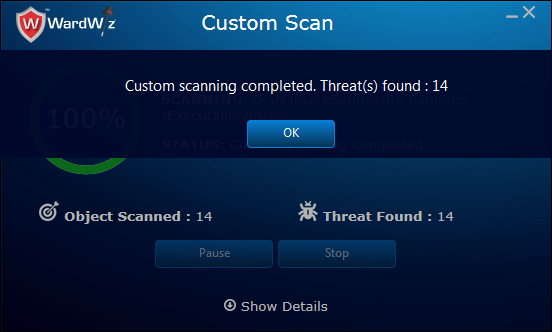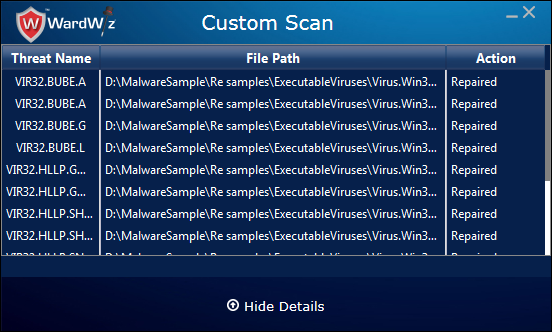Use Right Click Custom Scan
1. On Drive, select file or folder and Right click, right click screen menus appears.
Figure 49 : Right Click for Custom Scan
2. In appeared menus click Scan option for the previously selected file name.
3. The Custom scanning screen for file appears. Click Show Details drop down arrow to check the activity details.
Figure 50 : Selective Custom Scan Screen
4. Click Pause to stop the Scanning process for some time.
5. Click Resume to continue the scanning process.
6. Click Stop to end the Scanning process.
Figure 51 : Custom Scanning Completion Window
7. To check the Custom Scan reports, on Custom Scanning Process Completion Window Click OK, The Custom Scan Reports Window appears.
Figure 52 : Custom Scan Reports Window
8. The WardWiz shows detected malicious file list with the threat name, file path and the action performed to counteract the effect of malicious file.
9. WardWiz automatically cleans the detected malicious files as per previously set Scan Settings.
Click to set the Scan Settings.
10. If the infected file is important, then you can recover it from the quarantine area using Recover Files tool.
Click to see the File Recovery Process.