WardWiz UI Buttons |
You will be introduced to various UI buttons present in WardWiz UI (User Interface), ordered list table explains you the actions assigned to each UI button in WardWiz User Interface.
The Tabs and buttons are described in the following table:
Table 8 : WardWiz UI Buttons
|
No.
|
Button
|
Name
|
Action Assigned
|
|
1.
|
|
Pause
|
Stop any type of scanning process for some period
|
|
2.
|
|
Stop
|
Stop the total scanning process
|
|
3.
|
|
Resume
|
Resume the previously paused scanning process
|
|
4.
|
|
Back
|
To move the one step back of the Window
|
|
5.
|
|
Off
|
Toggle button is in Off position
|
|
6.
|
|
On
|
Toggle button is in On position
|
|
7.
|
|
Default
|
Set the Default WardWiz settings
|
|
8.
|
|
Radio Button
|
Select the Radio button to assign the instruction
|
|
9.
|
|
Up and Down Arrow
|
Open and Close the Dropdown List
|
|
10.
|
|
Settings
|
Open the settings
|
|
11.
|
|
Scan Now
|
Start the Scanning Process
|
|
12.
|
|
Recover
|
Recover the Quarantined File
|
|
13.
|
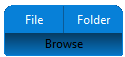 |
Browse
|
Point to and select a file or a folder to continue the process
|
|
14.
|
|
Encrypt
|
Provide Protection to File
|
|
15.
|
|
Decrypt
|
Remove protection to open previously encrypted file
|
|
16.
|
|
Close
|
Close the Window
|
|
17.
|
|
Find
|
Search the Process results or files
|
|
18.
|
|
Ok
|
Confirms the process
|
|
19.
|
|
Remove
|
Removes the detected threats
|
|
20.
|
|
Repair
|
Restores the detected Autorun threats
|